If you are a website owner, and are not certain about which analytics tool to use to track your website’s performance, especially the SEO part, my recommendation will be to install Google Web Analytics.
Creating a Google Analytics Account is fairly simple; if you already have a Google account, you will need log into analytics from here-
http://analytics.google.com/
If not, you will need to create a new Google Account.
Just click under My Analytics Account and you will be able to create a new account. After you have included your website details, you shall get a code that needs to be inserted between the <head> </head>html tag of the pages that you wish to track through Analytics. Google recommends that you paste the code towards the bottom of the section for best performance.
Before that you get to the code part, might want to take a tour of the product at
http://www.google.com/analytics/tour.html
Analytics is a storehouse of data for your website. One can get easily lost because of the extent of information provided. It is so vast and informative that you may need to go over the sections many times in order to realize the value each section provides.
Here is what the dashboard looks like:-
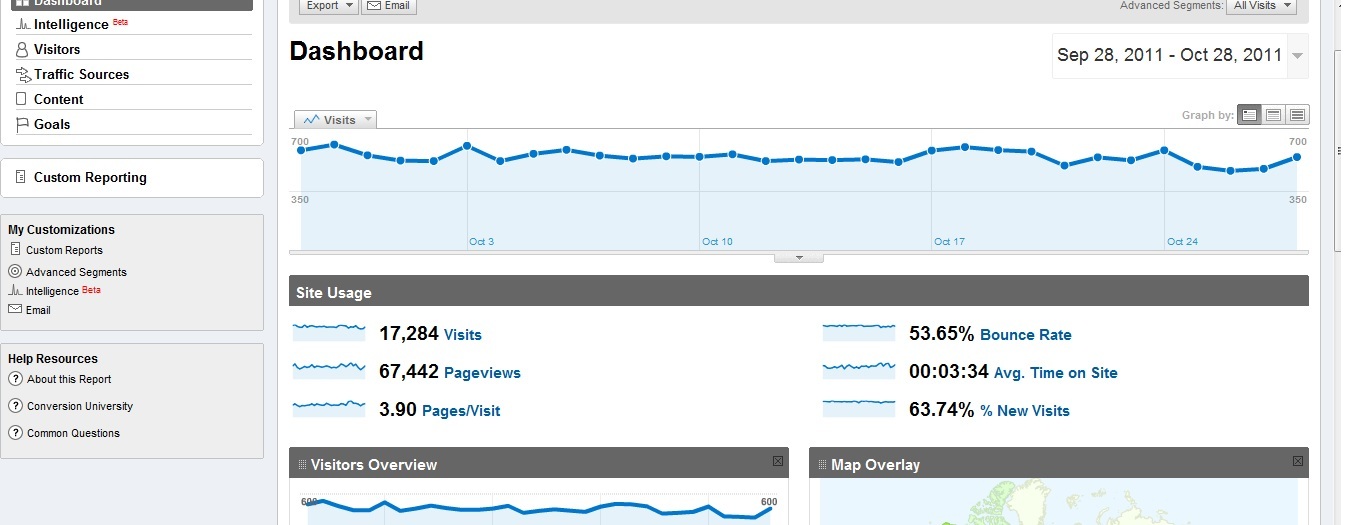
On the left you will find sections that will tell you about:
Visitors to your website: This refers to how many people came to your site and the extent of their interaction with your site. It is actually extremely in-depth and provides a lot of valuable information.
The Visitors overview section provides the: Visits, Absolute unique visitors, Page views, Average Page views, Time on site, Bounce rate, new visits, and much more.
Visitor segmentation gives you details on visitors profile, browser profile, and map overlay. Each of these sections are linked, clicking on them will take you to the detail for each as shown below-

If you require a brief summary of each report, scroll down and on your left you will find “Help Resources“, click on the “About this report” link, this will give you a brief summary of the particular section, as shown below.
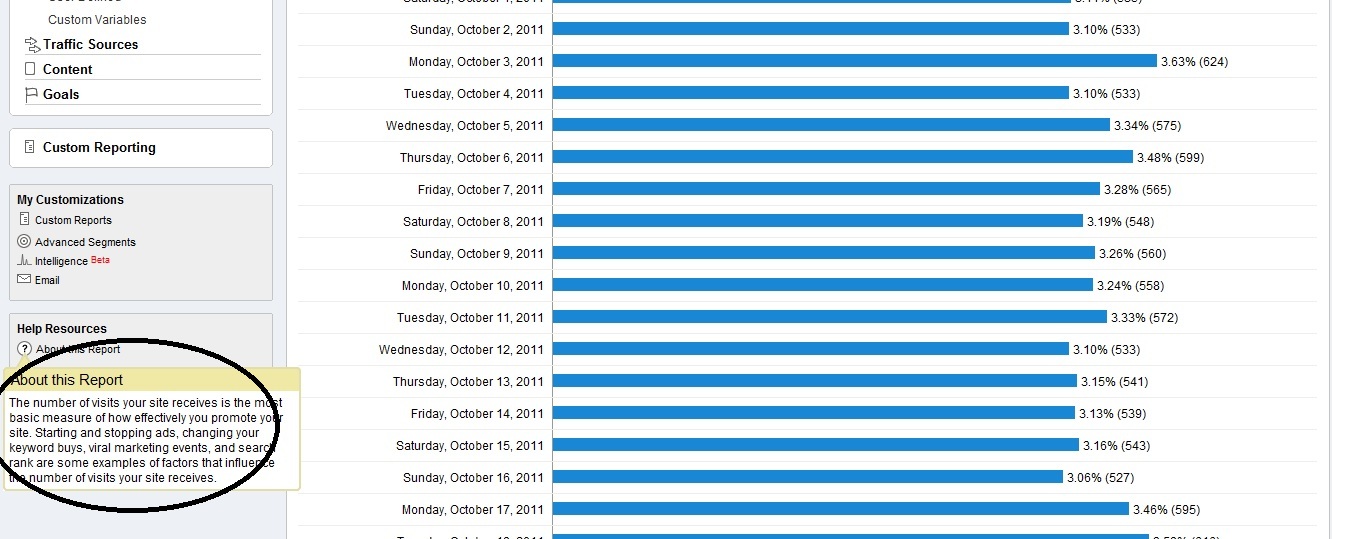
You can also change the date range and customize the report as per your requirement as shown below:-

Traffic Overview: This section gives you a report on the sources of traffic to your site. Essentially it will tell you, the percentage of traffic that came directly to your site, the percentage of traffic that came from referring sites, and the percentage of traffic that came from search engines. In addition, the report gives you in-depth information about keywords used, if you have AdWords campaign, you can configure it to provide you your campaign reports as well. Here is the snapshot of this page:
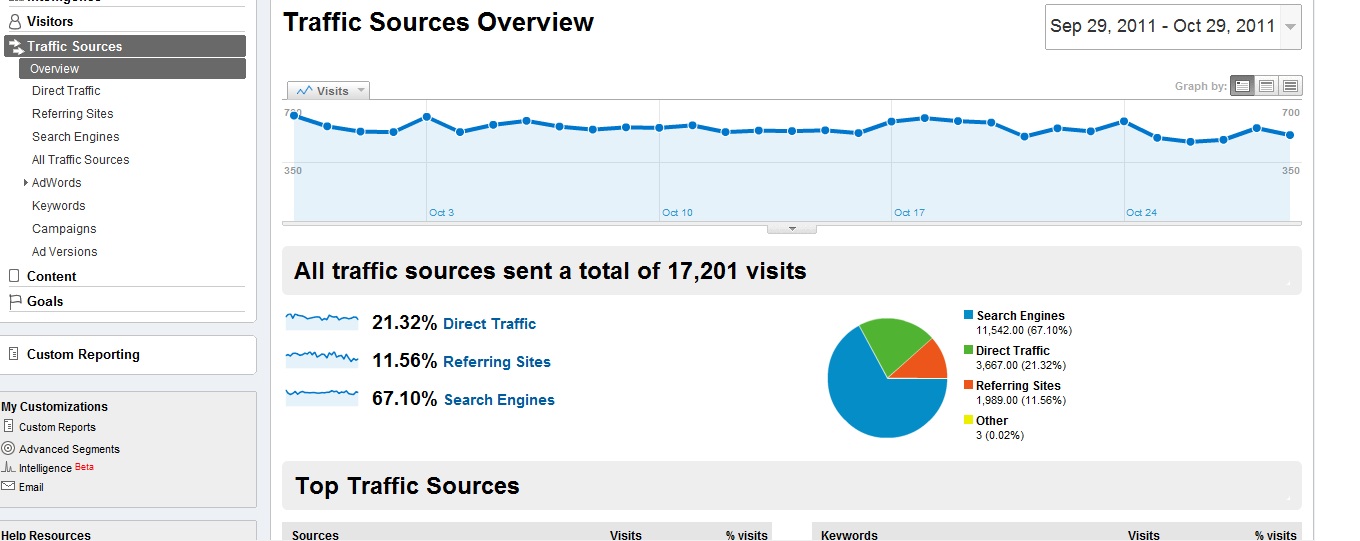
I love the content part of the Analytics report. I will take it up separately in my next post.